Car8000 Jensen Keep Back Up Camera On While Driving
The CAR8000 Jensen is a popular multimedia head unit, known for its crisp touchscreen interface, support for Apple CarPlay and Android Auto, and rear camera integration. While it automatically displays the rear camera when the car is in reverse, many users want to keep the rearview feed on continuously—especially for towing, RV setups, or enhancing rear visibility while driving. However, the unit by default is designed to limit camera display when not in reverse for safety and legal compliance.
In this comprehensive guide, we’ll explain in simple language how the system works, and how to keep the backup camera on while driving with the CAR8000 Jensen using safe, effective methods. We will cover both the built-in features and smart modifications, including a wiring switch bypass setup.
Understanding How the CAR8000 Handles Rear Camera Input
By default, the Jensen CAR8000 uses a reverse signal input wire (usually purple/white) to detect when the vehicle is in reverse. Once triggered, the screen automatically switches to the rear camera feed. The system is designed with safety locks to prevent the display of rearview footage during normal forward driving unless manually activated. This avoids distractions that could endanger the driver.
In addition, some video functions are disabled unless the parking brake is engaged, due to regulations aimed at preventing media viewing while driving. This affects video playback, not just the rear camera feed, but understanding this helps when modifying the setup.
Built-In Options to View Backup Camera While Driving
The simplest method to keep your backup camera on while driving using the CAR8000 Jensen is to use the built-in manual camera feature. On the home screen or in most menus, there’s a button labeled “CAMERA”.
By tapping this icon, the head unit switches to the rear camera feed—even if the car is not in reverse. However, this only works if the camera is powered by an ignition-powered source (i.e., it receives power whenever the car is on) rather than being triggered only by the reverse lights.
If your rear camera is connected to the reverse light wire, it only gets power when the car is in reverse, and therefore can’t show a feed outside that state.
Recommended Setup for Manual View:
- Rear camera powered by an ignition source (12V accessory wire).
- Use the “CAMERA” button to access live feed during forward driving.
Wiring Considerations: Powering the Camera Correctly
To make full use of the CAR8000’s camera capabilities, wiring your camera to be powered by the accessory circuit (ACC) ensures it’s always on when the car is running. Here’s a comparison of both methods:
| Power Source | Camera Behavior | Compatible with Manual View? |
|---|---|---|
| Reverse light | Powers only in reverse gear | ❌ Not compatible |
| Ignition (ACC) | Powers on with vehicle ignition | ✅ Fully compatible |
This small wiring change allows you to manually view your backup camera at any time using the interface, without needing to shift into reverse.
Advanced Method: Switch Bypass to Trigger Reverse Feed
If you want the rear camera to activate automatically while driving—not just manually—you can install a toggle switch to simulate a reverse signal to the CAR8000 Jensen. This fools the head unit into thinking the vehicle is in reverse, forcing it to display the backup camera feed.
Step-by-Step Process:
- Locate the reverse trigger wire on the head unit (typically purple/white).
- Install a Single Pole Single Throw (SPST) switch on a wire that supplies +12V.
- Connect the switch output to the reverse trigger wire.
- When flipped on, the switch sends a 12V signal mimicking reverse gear.
This setup allows you to toggle the rearview feed on and off whenever needed—even while driving forward.
Suggested Tools:
- Wire strippers and crimpers
- SPST rocker or toggle switch
- Inline fuse (for safety)
- Multimeter (to verify voltage)
Additional Safety & Legal Notes
While it is technically possible to override the safety locks, always consider the legal implications in your area. Many jurisdictions have rules about screens visible to the driver while driving. Use the feature responsibly, particularly in high-traffic zones or urban areas.
Also, never watch media or perform any distracting activity on the display while the vehicle is in motion.
Troubleshooting Common Issues
If your camera feed doesn’t display while driving, even after using the “CAMERA” button or toggle switch, try these checks:
- Verify the power source of your camera. If it’s tied to the reverse light, change it to ignition power.
- Check voltage at the reverse trigger wire using a multimeter.
- Ensure proper ground connections and that no wire is loose or exposed.
- Test the switch by manually feeding 12V into the reverse trigger input and observing the head unit’s response.
FAQs – CAR8000 Jensen Backup Camera Operation
Q1. Can I use a front camera instead?
Yes, but you’ll need to wire it to a separate AV input and manually select the source.
Q2. Will enabling the camera interfere with Apple CarPlay?
The rear camera feed will temporarily override the CarPlay screen, but will return once you exit the camera view.
Q3. Is this modification reversible?
Yes. If you install a toggle switch, you can simply flip it off to disable the reverse trigger simulation.
Conclusion
Keeping the backup camera on while driving with the CAR8000 Jensen is entirely possible through built-in features and wiring adjustments. For most users, simply ensuring that the rear camera receives power via ignition (ACC) will allow manual activation via the CAMERA button. For others who prefer full-time automatic display, installing a bypass switch is a solid solution—but it should be done with care and legal awareness.
By understanding the wiring, power, and safety components of the CAR8000 Jensen system, you can make informed modifications that enhance your driving experience without compromising safety.
Other Articles
Are Bolide or Verkada Cameras Better?
Why the Freelicht 6500 SDPY Camera May Not Work With Tuya








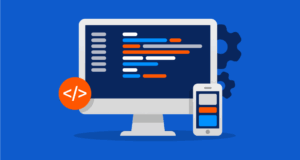





Post Comment