What Is a CRU as It Relates to a Laptop?
When managing or maintaining a laptop, users often come across the term CRU. But what is a CRU as it relates to a laptop, and why does it matter to you as a laptop owner? This in-depth guide will break down the concept in simple, easy-to-follow language, explain its significance, and provide step-by-step insights on how CRUs impact your device, warranty, and usability.
Understanding CRU and Its Purpose
The term CRU stands for Customer Replaceable Unit. In the context of a laptop, a CRU is any component or part that the end-user is allowed and encouraged to replace without professional help. Manufacturers label certain parts of laptops as CRUs to reduce downtime, streamline support services, and empower users to handle minor hardware issues without needing to visit a service center.
Whether you’re upgrading your RAM or replacing a faulty battery, CRUs are designed to make that process easy, safe, and warranty-compliant. So, what is a CRU as it relates to a laptop? Simply put, it is a user-serviceable part that can be replaced with little or no technical experience.
CRU vs. FRU: What’s the Difference?
It’s essential to differentiate CRU (Customer Replaceable Unit) from FRU (Field Replaceable Unit). While both refer to hardware parts that can be replaced, the level of user involvement varies significantly.
| Term | Full Form | Who Replaces It | Tools Required | Warranty Impact |
|---|---|---|---|---|
| CRU | Customer Replaceable Unit | The user (you) | Usually none or basic tools | Maintains warranty |
| FRU | Field Replaceable Unit | Certified technician | Specialized tools | Requires authorized service |
A CRU is meant for self-service and usually comes with manuals or instructions, while an FRU typically requires a professional, as it may involve disassembling sensitive parts of the laptop.
Common Examples of CRU Components
Many laptop components fall under the CRU category. These parts are typically designed to be modular and easy to access. Here’s a list of the most common CRUs:
- Laptop Battery – Modern laptops often feature detachable batteries that can be swapped out in minutes.
- RAM (Memory) – Upgrading or replacing RAM is one of the simplest CRU tasks and helps boost performance.
- Hard Drive / SSD – Storage drives are commonly replaced or upgraded using manufacturer guides.
- Keyboard or Touchpad Modules – In some models, even keyboards are considered CRUs.
- AC Adapter and Charger – Though external, they are often classified under CRUs for warranty fulfillment.
Categories of CRU Components
Laptop manufacturers sometimes categorize CRUs by complexity level, helping users understand which parts are safe to replace themselves and which ones might need support.
| CRU Type | Description | Replacement Difficulty |
|---|---|---|
| CRU ID 1 | Parts easily replaced by users (battery, RAM) | Very Easy |
| CRU ID 2 | Parts users may replace or ask for help with (SSD, keyboard) | Moderate |
| CRU ID N | Non-CRU components requiring technician service | Not user-replaceable |
Manufacturers like Dell, HP, and Lenovo provide detailed documentation or videos to guide users through replacing CRU parts, especially for ID 1 and ID 2 components.
Why Laptop Manufacturers Use CRU Systems
Understanding what is a CRU as it relates to a laptop also means knowing why companies design laptops this way. The idea is to:
- Improve service speed: Instead of sending the entire laptop for service, a user can replace just the faulty component.
- Reduce costs: Self-replacement saves time and money for both the customer and the company.
- Empower users: Technically confident users prefer to perform minor upgrades or fixes themselves.
- Minimize downtime: You don’t have to wait for a technician or schedule a support appointment.
In many cases, CRUs are shipped directly to customers with simple instructions, so you can handle issues at home.
How the CRU Replacement Process Works
When a laptop part fails and it’s identified as a CRU, here’s what usually happens:
- You contact support or start a service request through the manufacturer’s website.
- The company confirms that the part is a CRU and sends a replacement to your address.
- You receive the package, which includes:
- The CRU part (e.g., a new battery)
- Installation instructions (or a link to a video)
- Sometimes a return label for the defective part
- You follow the instructions, safely remove the old part, and install the new one.
This process is typically quick and doesn’t affect your warranty, as long as the CRU is installed properly.
Step-by-Step: Replacing a CRU (Example: Laptop RAM)
To further understand what is a CRU as it relates to a laptop, let’s go through a practical example. Replacing RAM is one of the most common CRU tasks.
Steps:
- Power off the laptop and disconnect all power sources.
- Remove the back cover using a small screwdriver (usually Phillips-head).
- Locate the RAM module, often in the center or near the hinge.
- Gently pull the retaining clips outward and remove the old RAM.
- Insert the new RAM, aligning the notches correctly.
- Secure the module, replace the back cover, and restart the laptop.
Once booted, the system should automatically detect the new memory. Most laptop brands include this process in their CRU documentation.
Best Practices When Handling CRUs
Here are some tips to ensure your CRU replacement is smooth and safe:
- Always back up your data before opening your laptop.
- Work in a static-free environment and use an anti-static wrist strap if possible.
- Keep track of all screws and covers. Use a labeled tray or magnetic pad.
- If unsure, watch official support videos or call technical support for live help.
- Be gentle—CRU components are designed for easy handling, but they’re still sensitive parts.
Warranty and Support Considerations
Replacing CRUs does not usually void your laptop warranty—as long as you follow the manufacturer’s instructions. However:
- If you damage other components during a CRU installation, the warranty may not cover repairs.
- Some manufacturers offer “auto-CRU” programs, where parts are sent without needing a formal service visit.
- In rare cases, a technician might still need to verify the installation if issues continue.
Always check your laptop’s service manual or support website to confirm CRU status and warranty guidelines.
Frequently Asked Questions (FAQs)
Q: How do I know if a part is a CRU?
A: Check your laptop’s support manual or visit the manufacturer’s website. Most CRUs are listed with user-friendly replacement instructions.
Q: Can I return the faulty CRU?
A: Yes, many manufacturers include a return label. Some require it as part of the warranty process.
Q: Will I damage my laptop if I do it wrong?
A: As long as you follow the instructions and use minimal force, replacing a CRU is safe. Always disconnect power first.
Conclusion
Now that you know what a CRU is as it relates to a laptop, you’re better equipped to maintain, upgrade, or troubleshoot your device without waiting for professional help. CRUs give users power and flexibility, allowing minor issues to be resolved quickly and efficiently.
Whether you’re replacing a battery, adding more RAM, or swapping in a faster SSD, understanding CRUs helps extend your laptop’s life while staying within warranty and keeping costs low. Always use official support guides, and you’ll find most CRU replacements are simpler than you think.
Other Articles
Complete Guide to Yaeger Camera Cart Compatible Accessories
Car8000 Jensen Keep Back Up Camera On While Driving








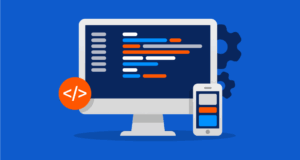





Post Comment